Vcloudpoint Zero Client
What is a zero client?
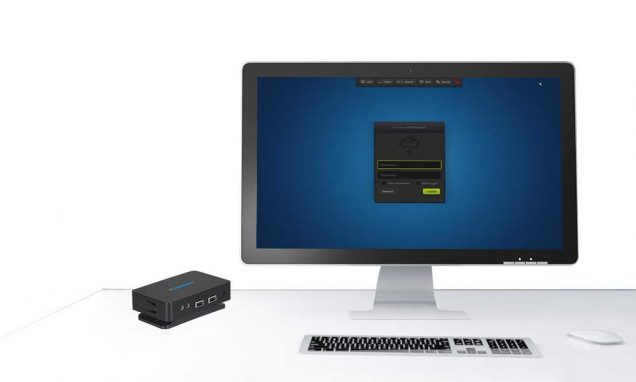




Unique Features
Where we outperform our competitors
Easy to Set up, Use and Manage
Smooth Desktop Experience
Excellent Image Quality
Broad USB device support
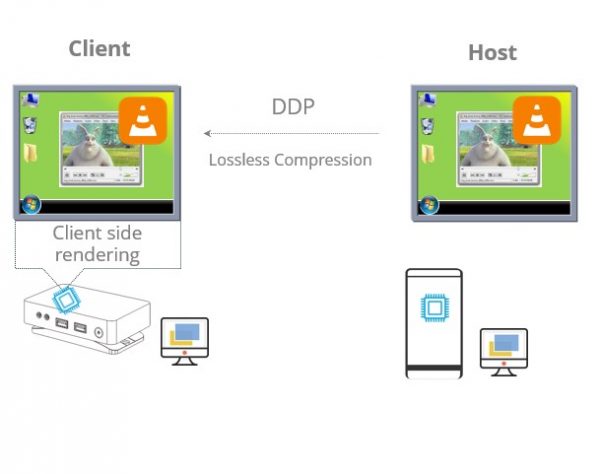
Multimedia Redirection
Benefits By Replacing PCs With Zero Clients
How to Use the vCloudPoint Zero Clients
Zero clients offer nothing locally but just enable users to connect to a remote desktop. In other words, the residing hardware of a zero client does not act on jobs of processing locally, but only to initialize a conversation with the network, begin network protocol processes, and display desktop output. Therefore, the configuration of a zero client itself does not contribute to the remote desktop performance. There are a few aspects help with good performance of the remote desktop: well-configured host, low latency & high-bandwidth network, and high efficient remote display protocol. Of the above 3 aspects, only the display protocol is determined by the zero clients. vCloudPoint zero clients utilized our innovative DDP (Dynamic Desktop Protocol) for remote desktop display. This protocol is purpose-built for zero clients and is designed to make efficient use of the network bandwidth and host resources, delivering a user experience that is indistinguishable from running on a PC. With DDP, vCloudPoint zero client users can edit documents, chat on IM, write emails, browse websites, enjoy songs& movies, handle graphic designs and use USB devices as they do on a regular PC.
USB devices that are tested to work on the vCloudPoint zero clients:
Storage Devices, USB Hubs, Single, Multi-functional & Dot Matrix Printers,Smart Card Reader, Office &
POS Scanners, Single Touch Screens, U keys, Parallel to USB Converters, etc; An external power supply
may be required for devices working on large voltage.
Click to download the list of tested USB devices ; other USB devices that are not listed but functions in the same way are supposed to be supported as well.
Using USB devices with vCloudPoint zero clients:
To use USB devices with vCloudPoint zero clients, you simply installed the native device driver on the host system as you normally do when using PCs. NO extra drivers are required for the zero clients. vCloudPoint USB redirection technology allows USB devices to work on the zero clients as well as on the host.
Printing devices and storage connected to shared host can be accessed by all client users. Printing devices connected to the zero client can be accessed by all other users but storage devices connected to the zero client can be accessed to the current user only due to vCloudPoint’s vCell User Isolation technology.
USB devices that are tested to work on the vCloudPoint zero clients:
Storage Devices, USB Hubs, Single, Multi-functional & Dot Matrix Printers,Smart Card Reader, Office &
POS Scanners, Single Touch Screens, U keys, Parallel to USB Converters, etc; An external power supply
may be required for devices working on large voltage.Click to download the list of tested USB devices ; other USB devices that are not listed but functions in the same way are supposed to be supported as well.
Using USB devices with vCloudPoint zero clients:
To use USB devices with vCloudPoint zero clients, you simply installed the native device driver on the host system as you normally do when using PCs. NO extra drivers are required for the zero clients. vCloudPoint USB redirection technology allows USB devices to work on the zero clients as well as on the host.
Printing devices and storage connected to shared host can be accessed by all client users. Printing devices connected to the zero client can be accessed by all other users but storage devices connected to the zero client can be accessed to the current user only due to vCloudPoint’s vCell User Isolation technology.
If the vCloudPoint zero client supports connection through wireless LAN.You can connect the zero clients through wireless network by attaching a compatible external USB antenna to it. There are two ways for you to get the external USB antenna.
1, You can purchase the external USB antenna from your local vCloudPoint dealer.
2, Any antenna that is built with RTL8188EUS chip and connects with USB 2.0 standard is supported by vCloudPoint zero clients.
Given blow is the specification of the external USB antenna:
Connection USB2.0 Chip RTL8188EUS Antenna External 5dBi antenna Antenna standard IEEE 802.11g IEEE 802.11b IEEE 802.11n Speed 11b:1/2/5.5/11 Mbps 11g:6/9/12/18/24/36/48/54 Mbps 11n: up to 150 Mbps Distance up to 200 meters indoor Frequency range 2.4~2.4835GHZ Working channel 1~14 Security features WPA-PSK/WPA2-PSK WPA/WPA2 64/128/152bit WEP encryption Power 2.5W Steps to configure external WIFI:
1, attach the USB antenna to the zero client;
2, reboot the zero client;
3, go to the “Network” page and you will see the WIFI option coming. See pictures below.
(the WIFI option will automatically display on Network page once the WIFI module is detected on device boot.)
Note: although vCloudPoint offers a wireless option, customers are strongly recommended to use vCloudPoint zero clients with wired connection, as user experience may significantly compromised due to the unreliable and high latency of most wireless network.
